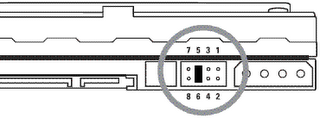- Set the max connections to 512 (You can find this under Administration>Management menu)
- Set the TCP/UDP timeout settings to 120 (found in the same menu)
- Schedule the router to reboot nightly (Administration>Keep Alive menu)
- - Ensure that you setup the Time Settings found at the bottom of the Setup>Basic Setup page
- Disable DNSMasq for DNS (Setup>Basic Setup menu)
- Disable all services except for DNSMasq (Services>Services menu)
- Disable UPnP (NAT/QoS>UPnP menu)
- Disable QoS (NAT/QoS>QoS menu)
With these settings, you should have a rock solid wireless router that keeps running 24/7.
Issues to be aware of: This setup will limit the number of connections that your network can handle. That means apps like P2P and online gaming may run into some issues. I would not suggest using this router to support more than 10 systems at once.